Multiple Level SLA
Although, this may look simple to
configure by adding two SLA levels in the Same SLA. But performing only this
step will not help us achieve the solution.
Example
If case is not resolved within below hours then send an
escalation email to the users
If
not resolved within (hrs)
|
Escalate
to
|
2
|
Owner
|
4
|
Owner’s Manager
|
6
|
Operations Manager
|
8
|
Operations Head
|
Solution
-
Create an option set “Custom Level” with options
and add it on the Case form (preferably under SLA section). Please note that the
field needs to be displayed on the case form
-
Not escalated (Default Value)
-
Level 1 & 2
-
Level 3 & 4
-
Level 5 & 6 (create options as to how many
levels of escalation needed; in our case only 4 levels are needed hence two
options would suffice)
-
Create SLA and add SLA Level
-
Configure the SLA level with the below
-
(1) Applicable Level
– Check if Optionset SLA Level is Set to
“Not Escalated”
-
Optionally add other case attributes
verification depending on the business requirement. In this case Priority is verified
and Grouped together using “AND” statement.
-
(2) Add success
criteria. The case is escalated till this condition is met. In our example I
have added Status reason = Resolved/Cancelled. This means the case will not be
escalated if the case is either resolved or cancelled within the SLA time
-
(3) Configure
Warning Action (1 minute) and Failure Action (2 minutes). i.e add steps to send
escalation emails (Warning email as first level escalation and Failure email as
second level escalation)
-
(4) In the
failure step add a step to Update the Option set value of the case to reflect “Level
1 & 2” by adding Update as a step in Failure Action. See figure below
-
Configure the Second SLA Level to check for
below conditions similar to the above steps
-
(1) Applicable Level
– Check if Optionset SLA Level is Set to
“Level 1 &2”
-
(2) Add success
criteria. The case is escalated till this condition is met. In our example I
have added Status reason = Resolved/Cancelled. This means the case will not be
escalated if the case is either resolved or cancelled within the SLA time
-
(3) Configure
Warning Action (3 minutes) and Failure Action (4 minutes). i.e add steps to
send escalation emails (Warning email as first level escalation and Failure
email as second level escalation)
-
(4) In the
failure step add a step to Update the Option set value of the case to reflect “Level
3 & 4” by adding Update (Case) as a step in Failure Action. See figure
below
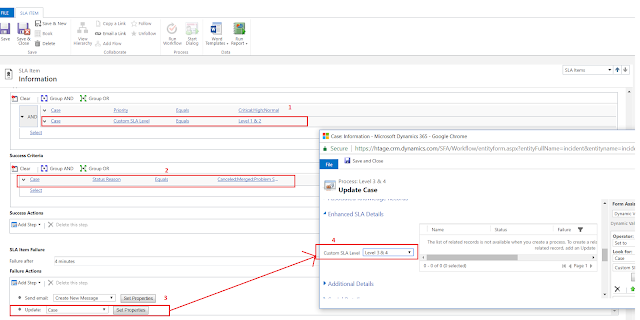
-
Similarly add multiple SLA levels as per requirement
-
Save and Activate the SLA
-
Set the SLA as default
Testing the Scenarion
-
Create a case and wait for 4 minutes
After 3 & 4 minutes respectively




1 comment:
Thanks Mohan Prasad ,
SLA's Not working as you explained in the Blog with Option Set .
Sla's are moving to Cancel Status
Failure Email are Creating Duplicate ....
Post a Comment